Students and faculty members of Sophia University can download ‘Free Office’ from the Microsoft website.
- Users must be Students or faculty members of Sophia University with a Sophia Mail account.
- When users graduate, withdraw, or retire, their Office will become unavailable immediately.
- One user can install Office up to 5 PCs including home PCs.
* For PCs in a laboratory or teacher’s office, please use MS Office for faculty members which is provided by ICT Office, NOT free Office. Please refer here for more details.
* Students of ‘Department of Information and Communication Science’ who already use free Office:
-> Please refer to here.
* Graduates / Retirees:
-> Please refer to here.
Sign In to Microsoft365
- Access the ICT Office website and click [Microsoft365 Teachers login] / [Microsoft365 Students login].
Or open a browser and enter the sign-in URL into the address bar.
URL for Faculty:https://outlook.office365.com/owa/sophiamail.sophia.ac.jp
URL for Students:https://outlook.office365.com/owa/eagle.sophia.ac.jp - Enter your User Name then click [Next].
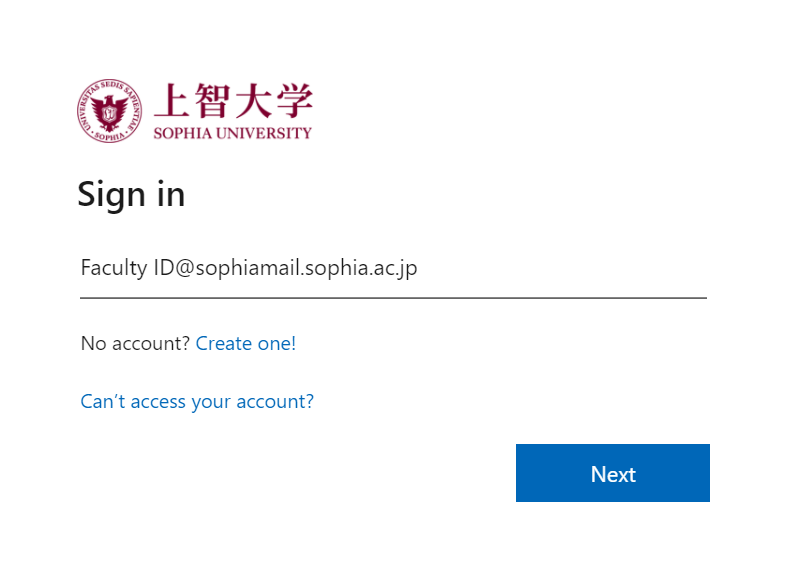
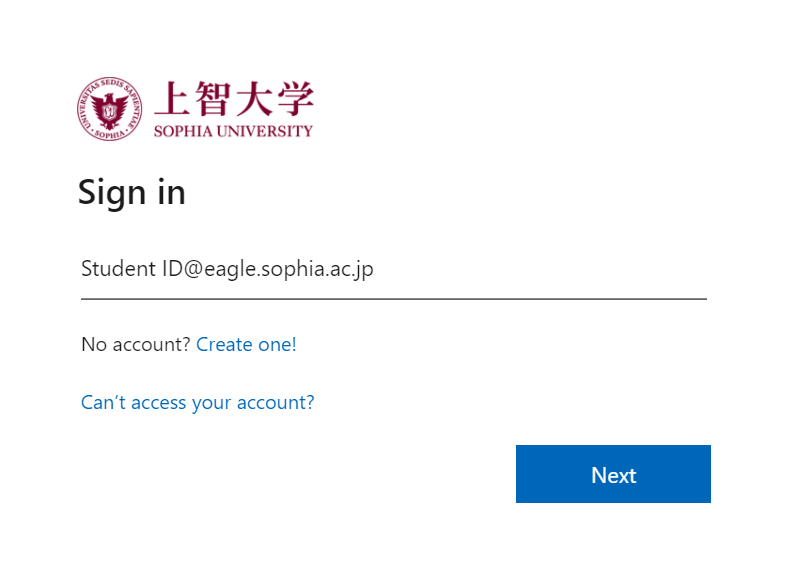
User Name: (Different from your Sophia Mail address)
Faculty members/Emeritus professors: Faculty ID@sophiamail.sophia.ac.jp
Students: Student ID@eagle.sophia.ac.jp - Enter your password then click [Sign in].
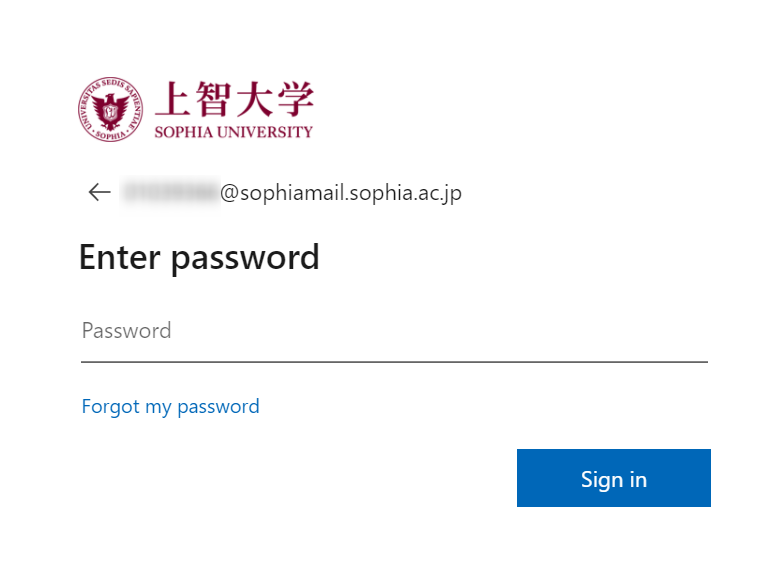
Install Office
- Click the menu button on the top-left of the screen.
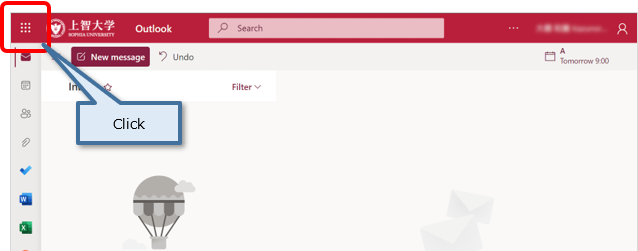
- Click [Office ->].
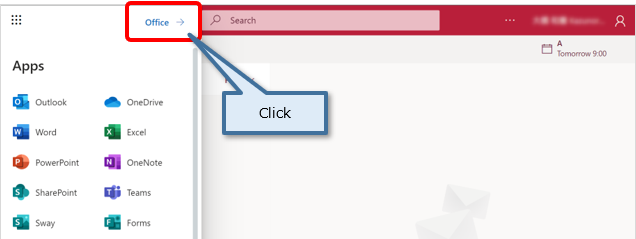
- Click [Install Office], then click [Microsoft365 apps].

[IMPORTANT]
Please do not have more than one person perform the above procedure at the same time (download size may be too large and cause serious problems with the campus-network).
During installation, Internet connection is required.
Infringement of copyright may constitute a criminal offence, exposing individuals and companies to substantial penalties and in the case of individuals, even imprisonment. - Run the downloaded file. Several screens appears then Office is installed.
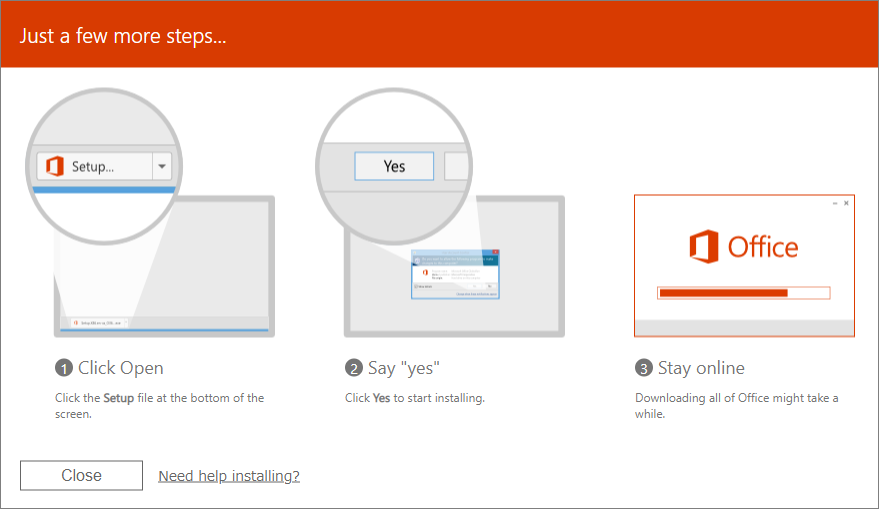
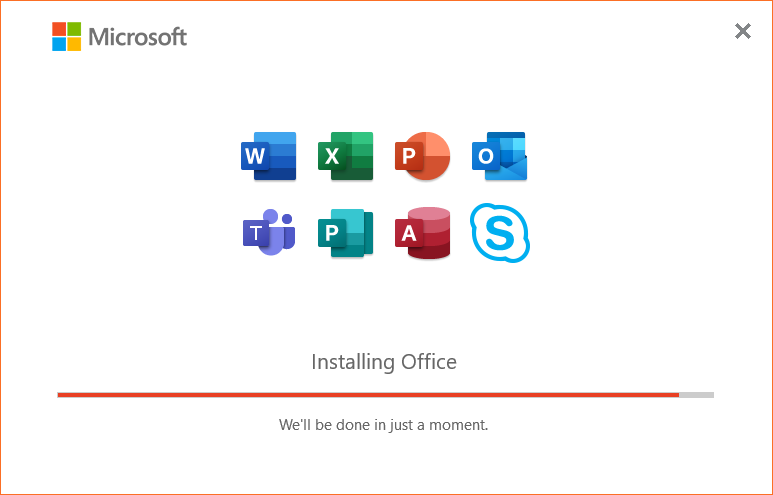
* One user can install Office up to 5 PCs. - When ‘Activate Office’ dialog box appears, you need to activate it.
Enter user ID as follows, then click ‘Next’.
– Faculties: Faculty ID@sophiamail.sophia.ac.jp
– Students: Student ID@eagle.sophia.ac.jp
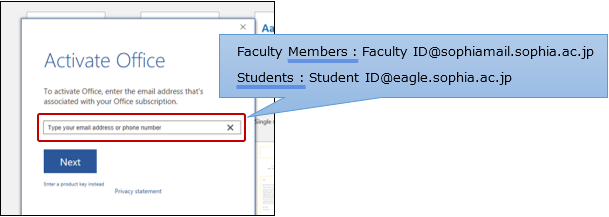
- Enter your password for Sophia ICT Account (same as Moodle, etc.) then click [Sign in].
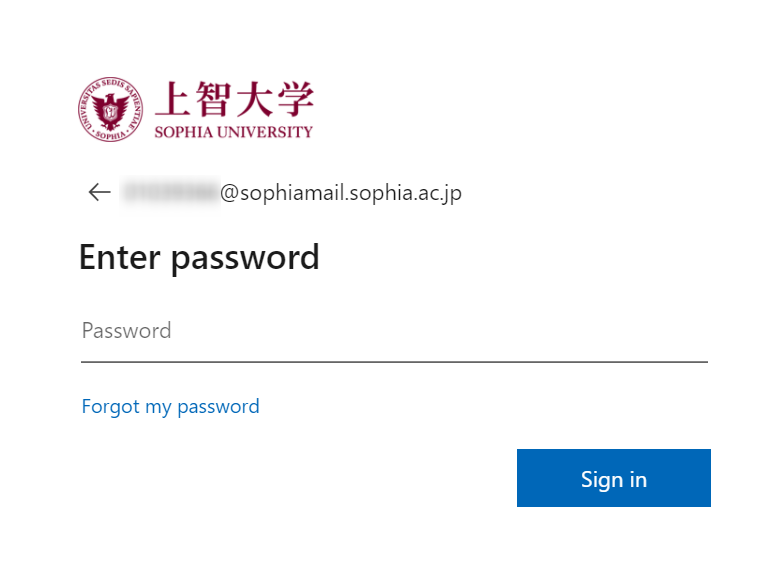
For Graduates / Retirees
When you graduate or retire, you will no longer be able to use free Office and the screen below is displayed. If you would like to continue to use Office, you have two options.
- Buy Office product personally
- Contract Microsoft365 plan by yourself
When you buy Office personally, enter the product key enclosed with the product (Fig.1).
When you contract Microsoft365 plan, please sign in with the issued username and password (Fig.2), then you will be able to use Office continuously.
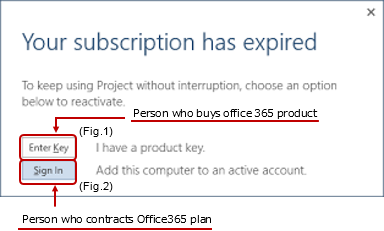
 ICT Office
ICT Office