We are now introducing multi-factor authentication (MFA) as part of the Integrated Authentication System based on Single Sign-On (SSO), which has been in operation since September 2024.
With the implementation of SSO, users can now seamlessly authenticate across systems such as Loyola and Moodle. However, since login points have been consolidated, there is a heightened risk that if a Sophia ICT account is compromised, multiple systems could be affected.
In fact, there have been frequent incidents at other universities where valid IDs and passwords were leaked and used to impersonate individuals and gain unauthorized access.
To strengthen security, Sophia University will introduce multi-factor authentication. We understand that this will require additional steps during login, but we kindly ask for your understanding and cooperation in enhancing information security.
*What is Multi-Factor Authentication?
A system that verifies identity using two or more methods, such as a password and a verification code sent to a smartphone.
[Target Users]
All faculty, staff, and students use the integrated authentication system (including the Junior College Division).
*Initially, use of multi-factor authentication will be optional, but it will be made mandatory early in the fall semester to enhance information security.
The official enforcement date will be announced once it has been decided.
*Emeritus professors will be exempt from multi-factor authentication for the time being
[Authentication Method]
Authentication will be performed by entering a one-time code displayed in a dedicated app installed on the user’s personal smartphone.
However, multi-factor authentication will not be required when connected to the university’s internal network (such as wired LAN, wireless LAN like sophiawifi2019, or VPN). It will be required when using external networks (such as personal internet providers or eduroam).
To set up multi-factor authentication, users must install the “Microsoft Authenticator” app on their personal smartphones. Please refer to the manuals below for instructions on setting up the app.
If you do not have a smartphone, please consult with the ICT Office.
Logging-into-the-Integrated-Authentication-System
How to enable MFA for Integrated Authentidation System
[Installing the “Microsoft Authenticator” App]
Please install the app according to your device:
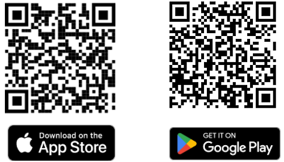
 ICT Office
ICT Office