- Log in to the Sophia Integrated Database System.
*Two-factor authentication is required to log in to the Sophia Integrated Database System.
For information about two-factor authentication, please refer to this page. - Click [Change Password].
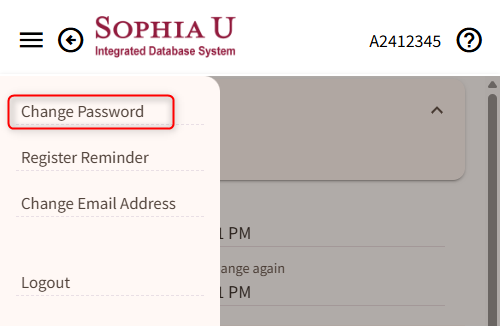
- Enter the [Current Password], [New password], and [Confirm New Password], then click [Save].
*You cannot copy & paste into the [Confirm New Password] field. Please ensure that you type it in.
*You cannot set the current password as the new password.
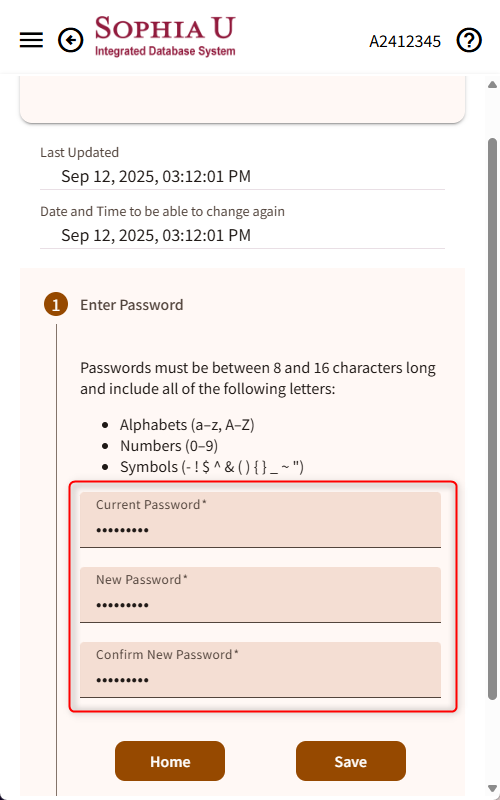
- If an error appears, please re-enter your current password correctly and choose a new password that meets the required rules.
- If your password has been changed successfully, the screen below will appear.
*After changing your password via the Integrated Database System, it may take a few minutes before the new password becomes available.
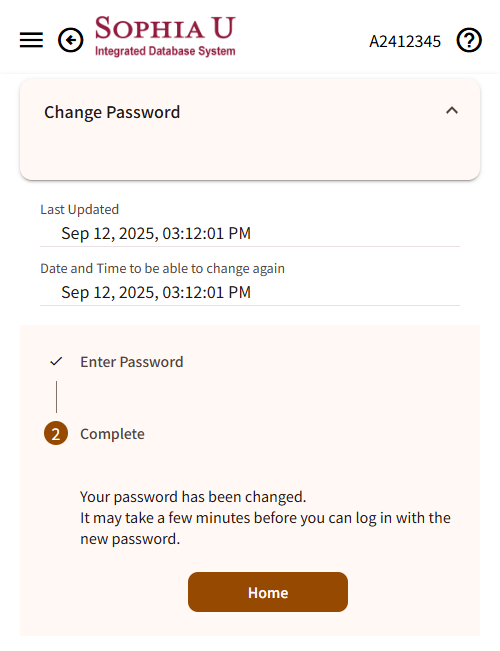
 ICT Office
ICT Office