Using On-demand Printers
Refer here for the location of on-demand printers on campus.
- Select “dokodemo-bw (black & white printing)” or “dokodemo-color (color printing)” when you print documents.
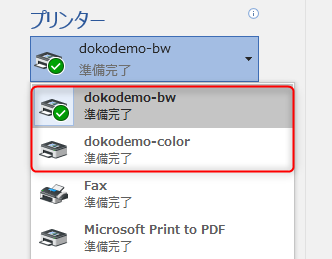
- Log in to an on-demand printer and print out.
Please refer to the following link for the output procedures.
https://ccweb.cc.sophia.ac.jp/en/userguide/general/pr-08-en/
 ICT Office
ICT Office