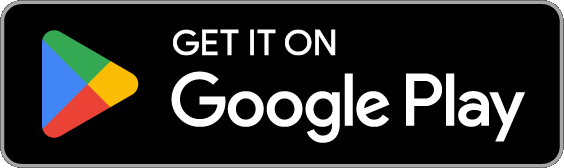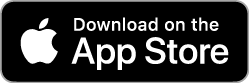Use an app on your smartphone or other device to print to an on-demand printer.
To use this service, please read the instructions in the app store and connect to the campus network or VPN before launching the app.
Restrictions on printing from the app
The following restrictions apply to printing from the app.
- Connection from the campus network is required. If connecting from off-campus, please use a VPN connection before use.
- File size: Up to 30MB (files larger than 30MB will fail)
- Printable files: PDF/Word/Excel/PowerPoint/Text/Image
*When printing Word/Excel/PPT files directly, the layout may be corrupted. In this case, please convert the file to PDF before printing. - Only A4 and A3 paper sizes are available. Other paper sizes will not print.
- It is not possible to print only part of a page of a document.
Please print from a PC in the PC classroom or convert the necessary sections to PDF before printing. - Printing methods such as 2-in-1 printing are not available.
Please print from a PC in the PC classroom or convert the PDF to the layout to be printed before printing.
Files that cannot be printed using the app should be printed from the PC in the PC classroom.
How to get the app
App name: ApeosWare MS Mobile 2
Provided by: FUJIFILM Business Innovation Corp.
Printing Procedures
Please refer to this manual.
*Operation and screens may change due to smartphone operating system updates, and application updates.
 ICT Office
ICT Office