Students and faculty members of Sophia University can download the Office software from the Microsoft website for free.
- Users must be students or faculty members of Sophia University and have a Sophia Mail account.
- When users graduate, withdraw, or retire, their Office will become unavailable immediately.
- One user can install Office on up to 5 PCs, including home PCs.
* For PCs in a laboratory or teacher’s office, please use MS Office for faculty members provided by the ICT Office, NOT free Office. Please refer here for more details.
* Graduates / Retirees:
-> Please refer to here.
Sign In to Microsoft 365
- Access the ICT Office website and click [Microsoft365 Teachers login] / [Microsoft365 Students login].
Or open a browser and enter the sign-in URL into the address bar.
URL for Faculty:https://outlook.office365.com/owa/sophiamail.sophia.ac.jp
URL for Students:https://outlook.office365.com/owa/eagle.sophia.ac.jp - Enter your ‘Login ID for system on campus’ and ‘password’ for Sophia ICT Account, then click [Login].
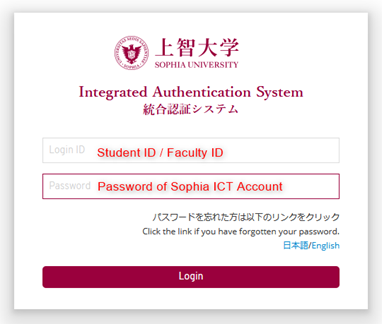
Install Office
- Click the menu on the top left of the screen.
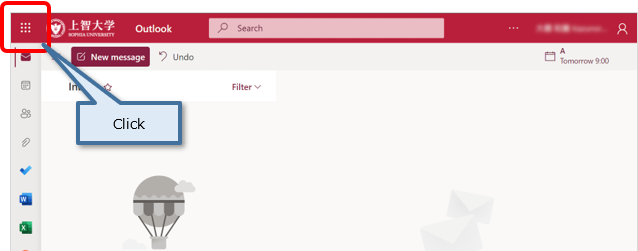
- If there is [Microsoft 365] in the menu : Click [Microsoft 365].
Click [Install and more], then click [Install Microsoft 365 apps].
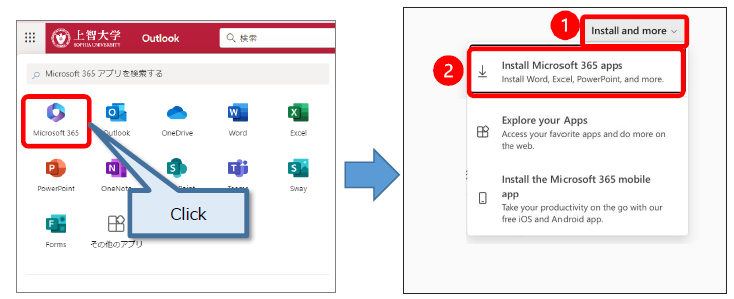 If there is no [Microsoft 365] in the menu : Click [More apps].
If there is no [Microsoft 365] in the menu : Click [More apps].
Click [Install apps], then click [Microsoft 365 apps].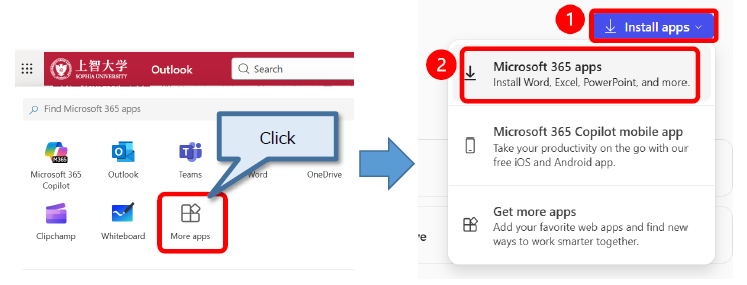
[IMPORTANT]
Please do not perform the above procedure simultaneously with multiple users, as doing so may cause a serious impact on the campus network due to the large download size.
During installation, an Internet connection is required.
Infringement of copyright may constitute a criminal offense, exposing individuals and companies to substantial penalties and, in the case of individuals, even imprisonment. - Click [Install Office].
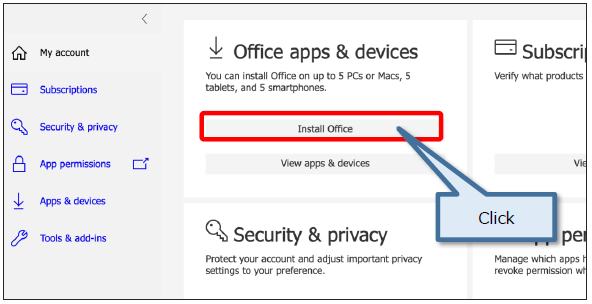
- [OfficeSetup.exe] will be downloaded.
Run the downloaded file. Several screens appear, then Office is installed.
* One user can install Office on up to 5 PCs.
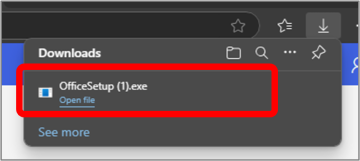
- When the Office application starts, the license authentication screen will appear, so click on [Sign in or create account]. (The screen may differ from the one below)
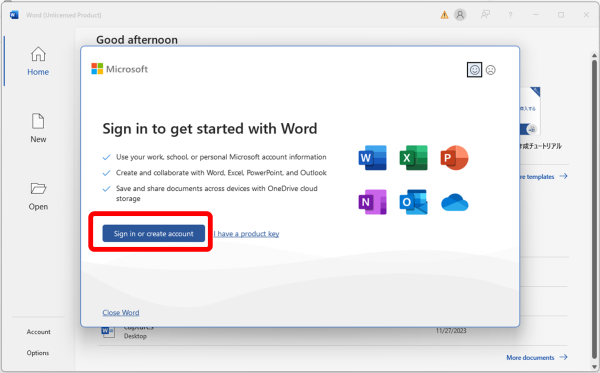
- When the ‘Activate Office’ dialog box appears, you need to activate it.
To activate, enter your Microsoft user name as follows, then click ‘Next’.
– Faculties: Faculty ID@sophiamail.sophia.ac.jp
– Students: Student ID@eagle.sophia.ac.jp
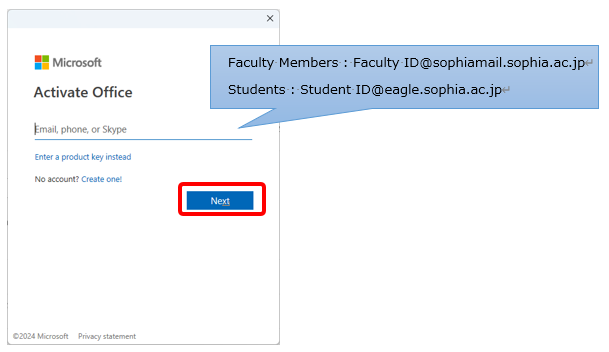
- Enter your ID and password for the Sophia ICT Account (same as Moodle, Sophiawifi2019), then click [Sign in].
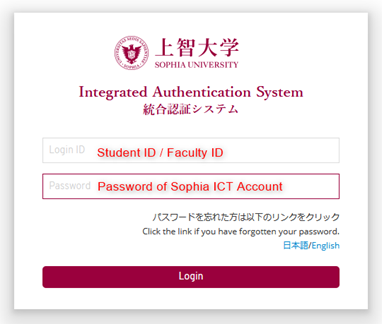
For Graduates / Retirees
When you graduate or retire, you will no longer be able to use Free Office. If you would like to continue to use Office, please purchase it from Microsoft.
You can continue to use Sophia Mail, but you cannot purchase additional subscription versions of Office (such as Microsoft 365 Family or Microsoft 365 Personal) with your Sophia ICT account. Please create a new Microsoft account to make the purchase.
 ICT Office
ICT Office