Refer here for the location of on-demand printers.
Please refer here for the manual.
- Log in to a printer.
If you issue a print instruction using either WEB Print, the smartphone apps, dokodemo-bw, or dokodemo-color, it can be output from any on-demand printer on campus.
*Students should use printers marked “For Students”.
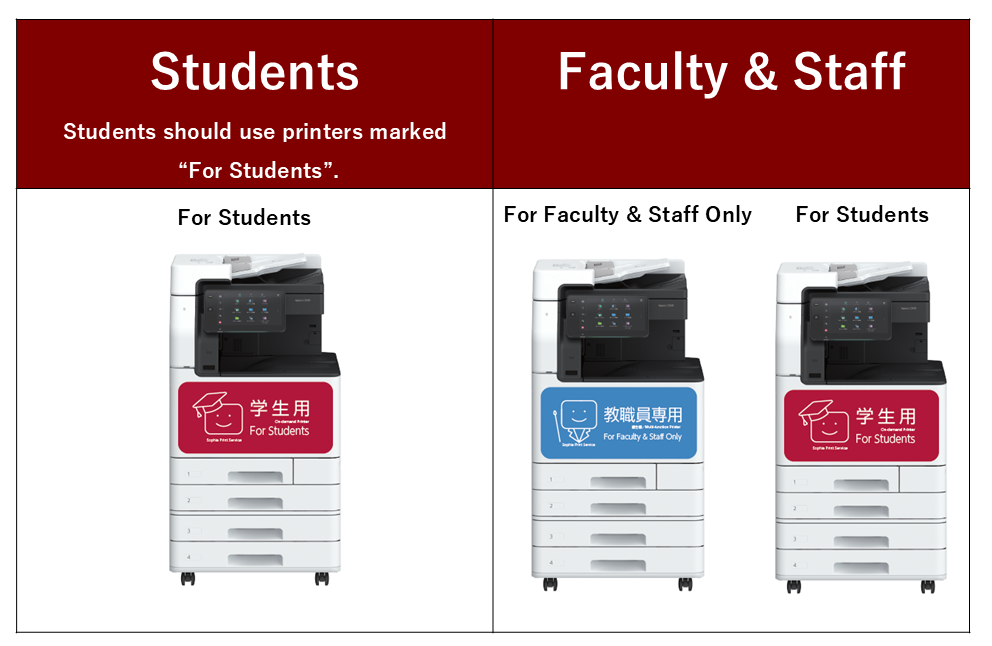
[Users who have an IC Student Card / IC Faculty Card / Temporary IC card]
Touch the IC card to the printer to log in.

[Users who DO NOT have an IC card]
Tap the log-in icon on the console panel.
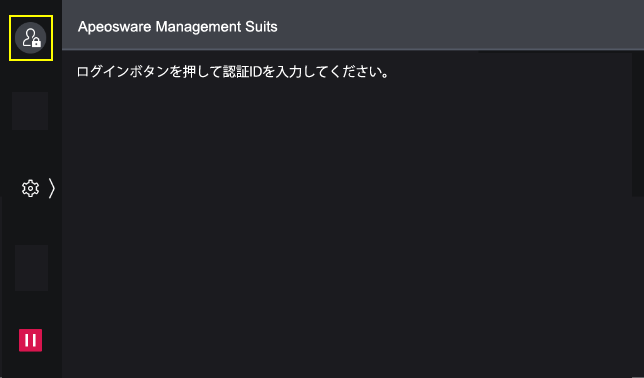
Enter your student ID/faculty ID and tap [OK].
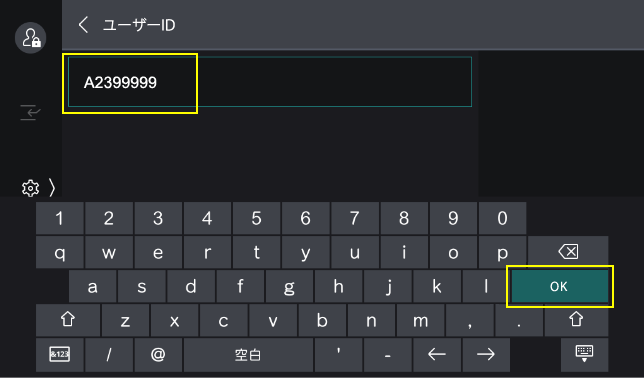
Enter your Sophia ICT account password and tap [完了] -> [ログイン] on the next screen.
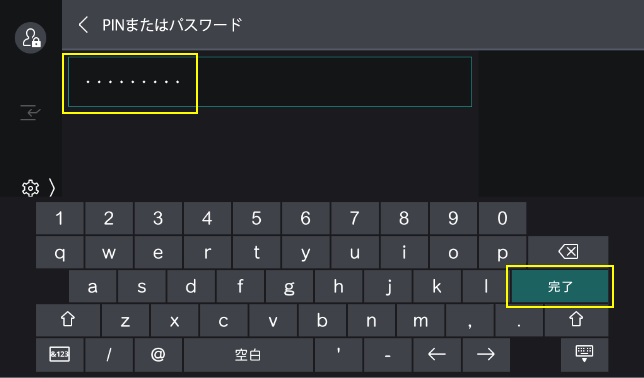
- To change the language setting, tap the Language icon.
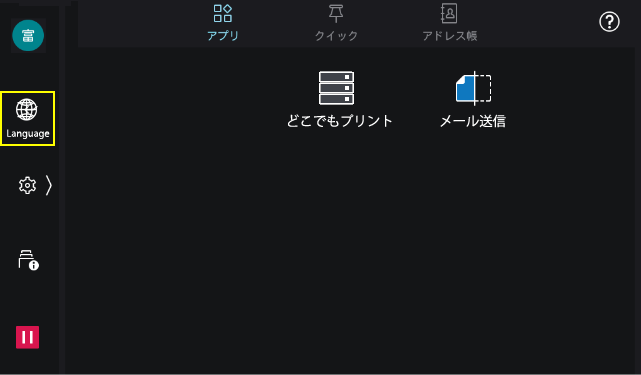
Select the language then tap [OK]
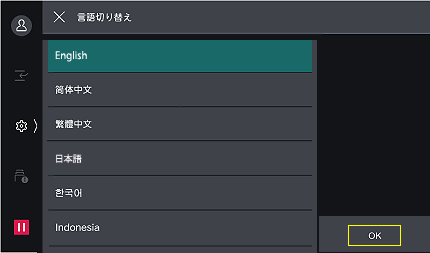
- Tap [どこでもプリント].

- Print job list will be displayed.
Check if the color mode (black-and-white / color) is as you set.
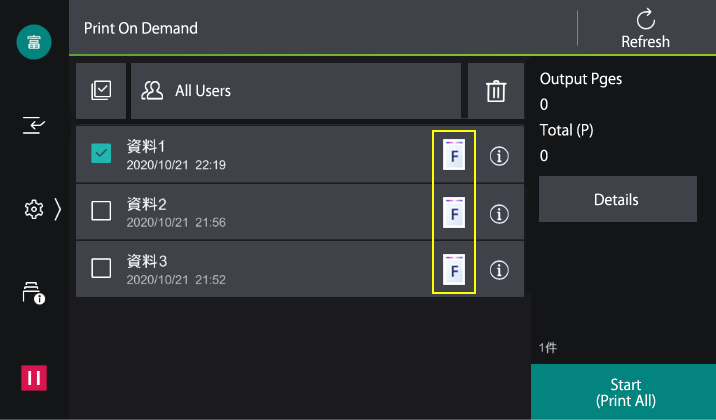
Black-and-white Color
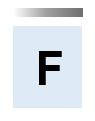
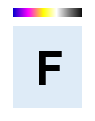
- Check the job you want to print, then tap [Start].
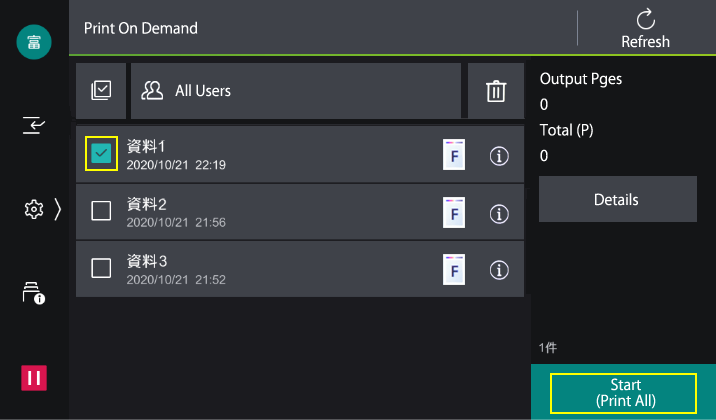
If you want to cancel the job, check the job and tap the trash icon, then tap [Delete] on the dialog box. - Tap the icon on the upper left of the screen to log out.
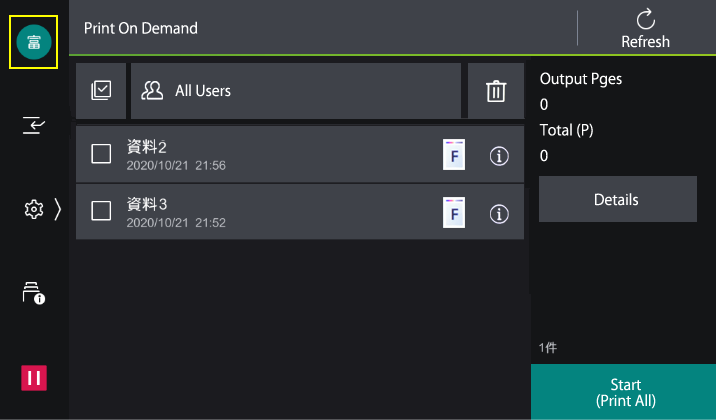
 ICT Office
ICT Office