By registering a password reminder, you can reset your password yourself without coming to the ICT Office, even if you forget it.
Sophia University’s Integrated Database System uses two-factor authentication for login. The email address registered for the password reminder will be used to receive the one-time password.
After your first login to the Integrated Database System, you must register a password reminder.
Please note that you cannot change your password or email address until the password reminder is registered.
[Reminder mail] should be an OTHER THAN Sophia Mail address (sophia.ac.jp, eagle.sophia.ac.jp).
If you have blocked the [Reminder mail] from being received, please set your email address to receive mail from “sophia.ac.jp” in advance.
- Log in to the Sophia Integrated Database System.
- If the Password Reminder is not registered, the message below will appear.
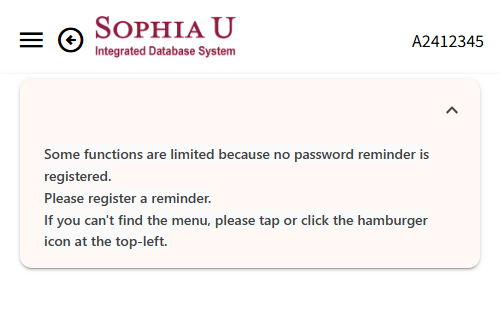
- Select [Register Reminder] from the menu.
If the menu is not displayed, click the three-line icon in the upper-left of the screen.
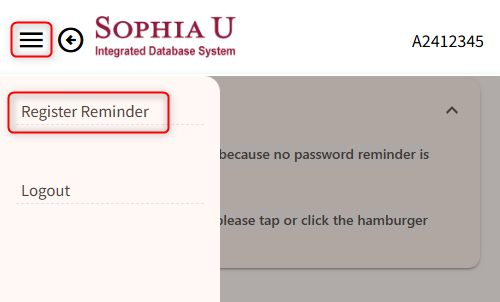
- Scroll down the screen, enter [Reminder Email Address], [Confirm Reminder Email Address], [Secret Question], and [Secret Answer], then click [Confirm].
*The [Secret Answer] will be required when the password is reissued via reminder, so please remember the secret answer correctly, including upper/lower case, etc.
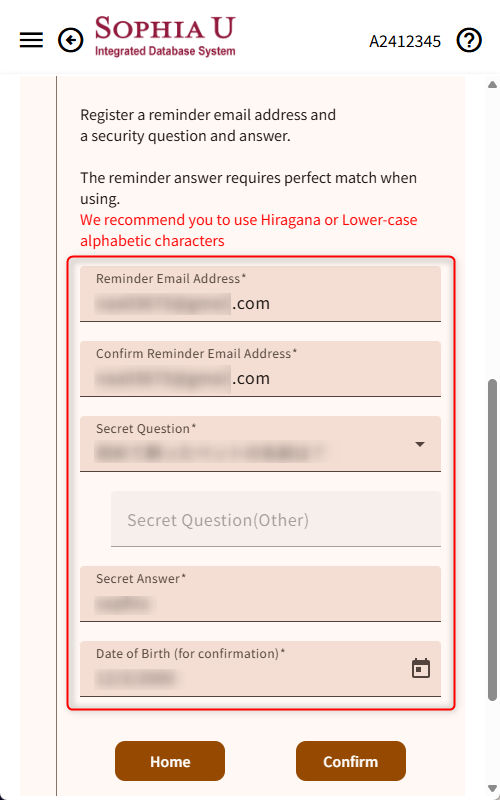
- Click [Save].
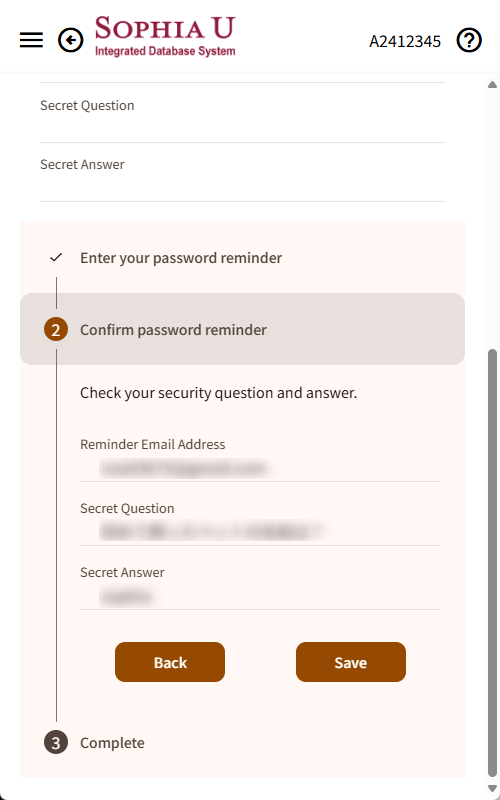
- A message will appear indicating that a confirmation email has been sent to the registered email address.
At this point, please log out once.
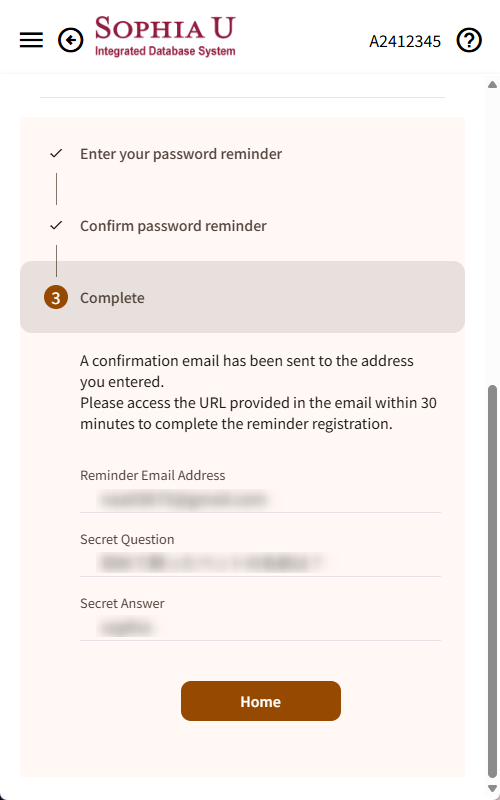
- Check the email you registered as your reminder email.
If the setup was successful, a confirmation email will be sent to the reminder email address. Click the URL in the message.
*The URL in the confirmation email has an expiration time.
Clicking the URL will complete the registration of your reminder email.
Please close your browser.
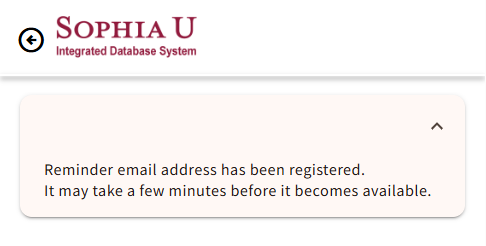
Delete Password Reminder
- Log in to the Sophia Integrated Database System.
- Select [Register Reminder] from the menu.
If the menu is not displayed, click the three-line icon in the upper-left of the screen.
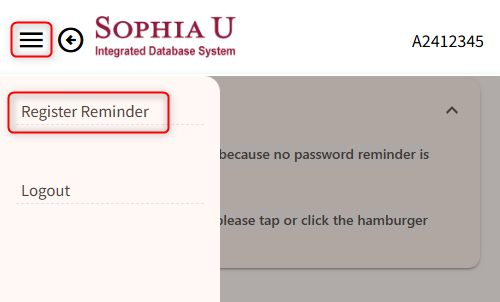
- Click [Delete].
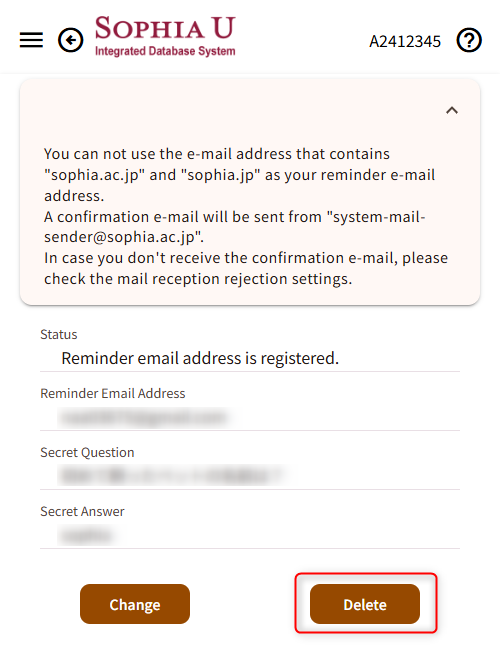
- Click the [Delete] again.
It may take a few minutes for the deletion process to complete after you initiate it.
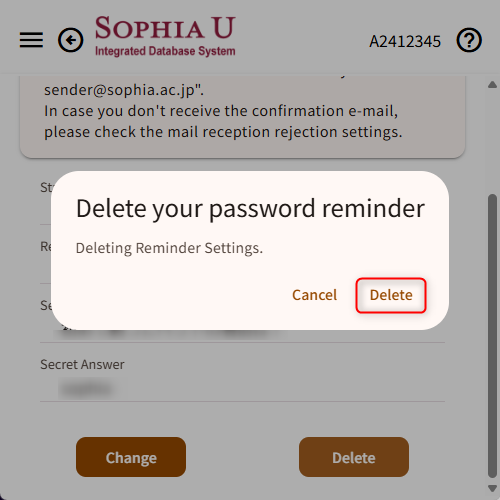
 ICT Office
ICT Office