When you have registered a Password Reminder, you can reissue your password yourself.
- If you forget your password, an email will be sent to the address you registered with a password reminder to change your password.
- Please make sure that you can receive an email from “sophia.ac.jp” at the email address you registered for the password reminder.
- If you reissue the password by this process, the password for the Sophia ICT account (Sophia Mail, Moodle, etc.) will be changed.
- Access the Sophia Integrated Database System and click [Forgot your password?].
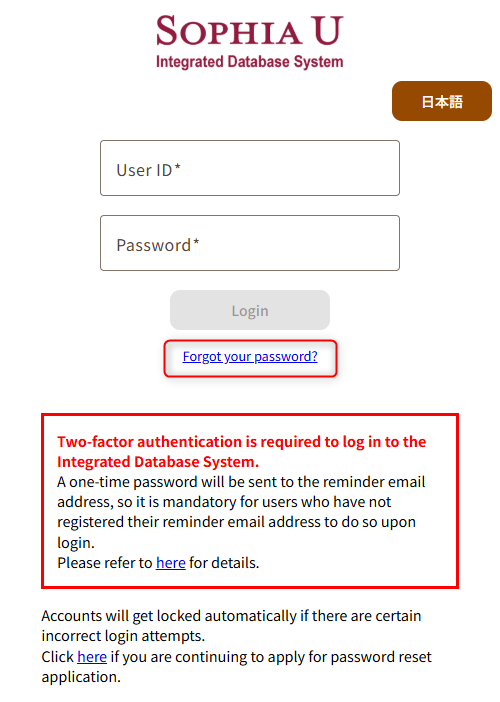
- Enter your User ID (Student ID/Faculty ID) and Date of Birth, then click [Confirm].
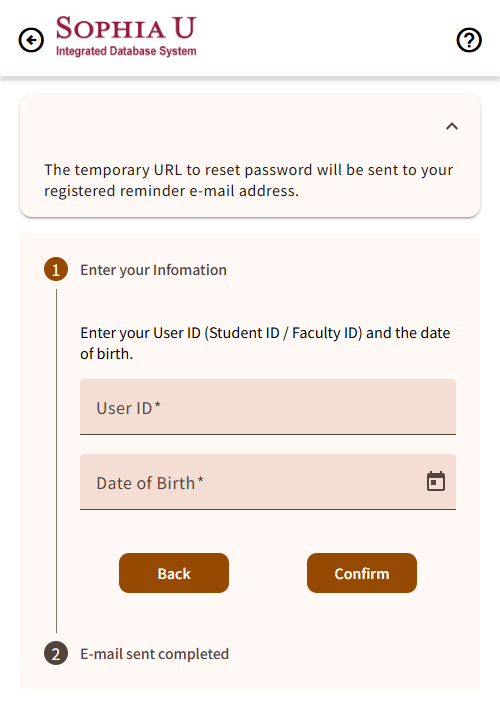
- If the process is accepted correctly, you will receive an email to reset your password.
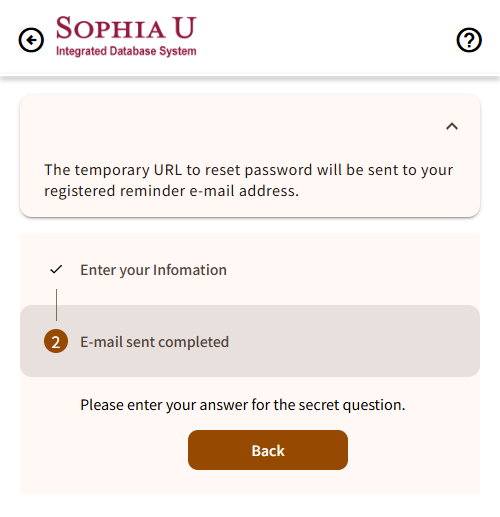
- Click the URL in the mail message.
* Please note that the URL has an expiration date. - Enter [User ID] and click [Next].
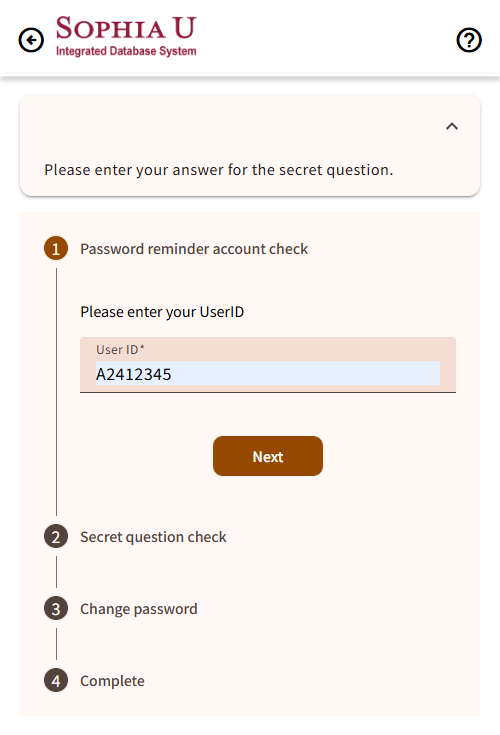
- Enter [Secret Answer] and click [Next].
*Please enter the exact words you registered for the answer (including half/full-width characters and upper/lower case).
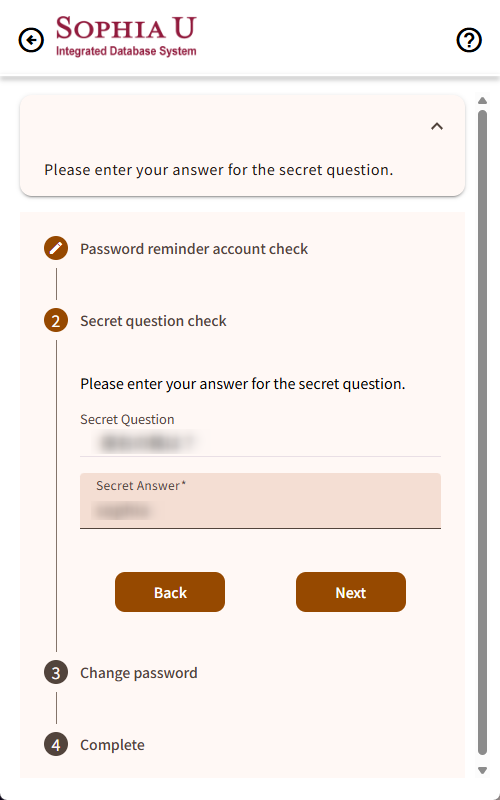
- Enter [New Password] [Confirm New Password], then click [save].
*It cannot be used copy & paste to enter the [Confirm New Password] box, so please type it in.
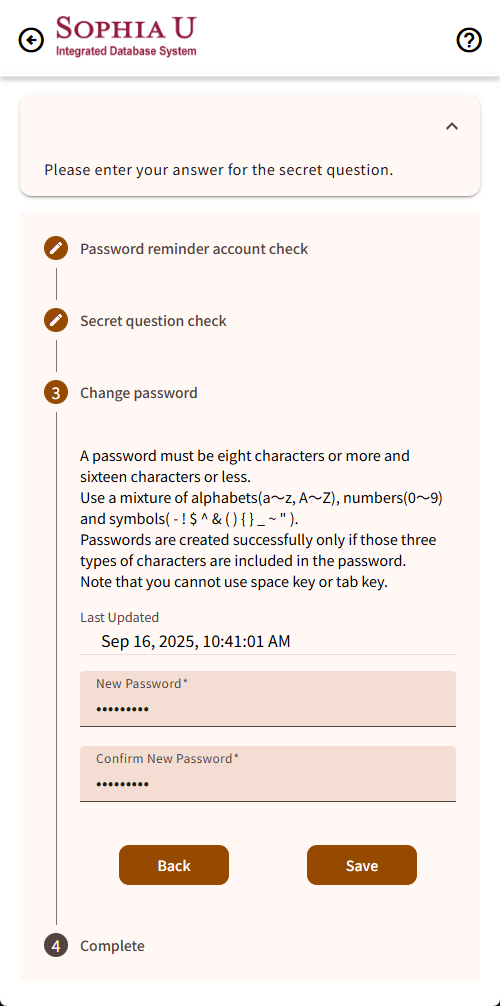
- If an error appears, please choose a new password that meets the required rules.
- If your password has been changed successfully, the screen below will appear.
*After changing your password via the Integrated Database System, it may take a few minutes before the new password becomes available.
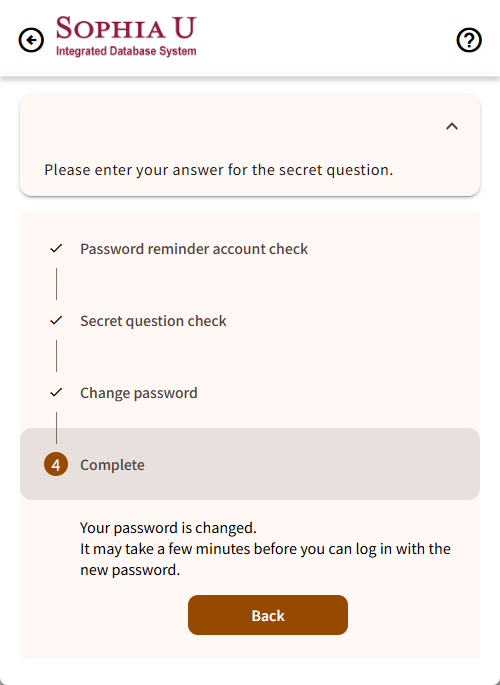
 ICT Office
ICT Office