When you have registered a Password Reminder, you can reissue your password yourself.
- If you forget your password, an email will be sent to the address you registered with a password reminder to change your password.
- Please make sure that you can receive an email from “sophia.ac.jp” at the email address you registered for the password reminder.
- If you reissue the password by this process, the password for Sophia ICT account (Sophia Mail, Moodle, etc.) will be changed.
- Access the Sophia Integrated Database System and click [Forgot your password?].
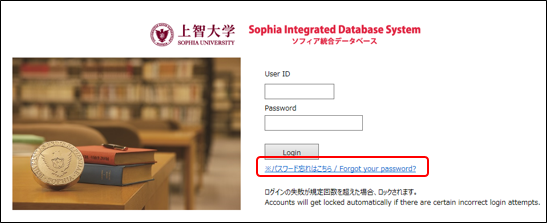
- Enter your [User ID] and [Birthday] then click [send].
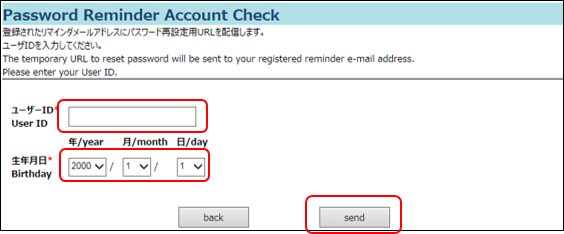
- Click [back].
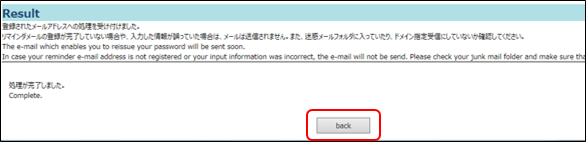
- If the process is accepted correctly, you will receive the reminder mail to your registered mail address. Click the URL in the text.
* Please note that the URL has an expiration date. - Enter [User ID] and click [confirm].
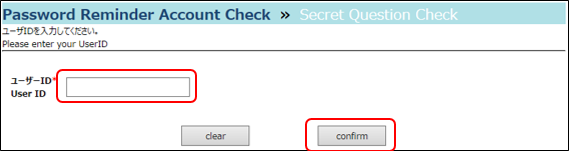
- Enter [Answer] and click [confirm].
*Please enter the exact words you registered for the answer (including half/full-width characters and upper/lower case).
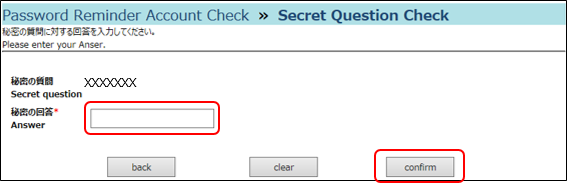
- Enter [New Password] [Confirm New Password], then click [save].
*It cannot be used copy & paste to enter the【Confirm New Password】box, so please type it in.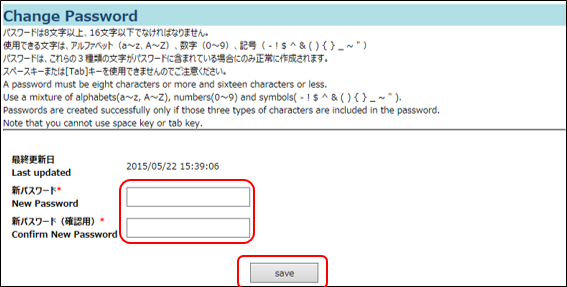
- If an error is displayed, please enter the characters that meet the conditions.
- If your password has been changed successfully, the screen below will appear.
*Please allow 10 minutes for the new password to reflect after changing it.
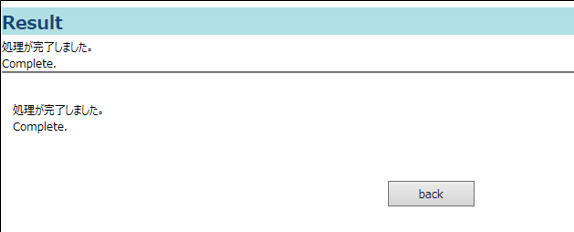
 ICT Office
ICT Office