From the 2023 academic year, the CALL classrooms will be replaced by a cloud-based CALL system (CaLabo MX).
Unlike the previous CALL classrooms, classes will be held in general classrooms using the faculty members’ and students’ own PCs, so please follow the instructions below to prepare for the class.
Log in to CaLabo MX
Browser
Please use Edge or Chrome for CaLabo MX.
*CaLabo MX may not work correctly on Firefox or Edge.
How to log in
- Access the web page below.
https://mx-sophia.chieru.net/userLogin - Log in using the ID/Password for Sophia ICT Account (same as Moodle).
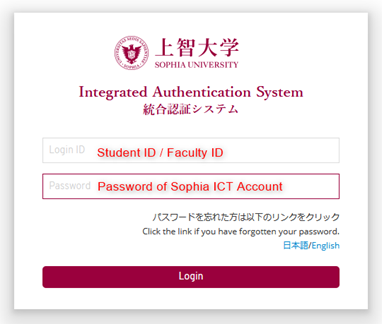
Changing Language Settings
- Log in to CaLabo MX.
- Click your name at the top-right of the screen.
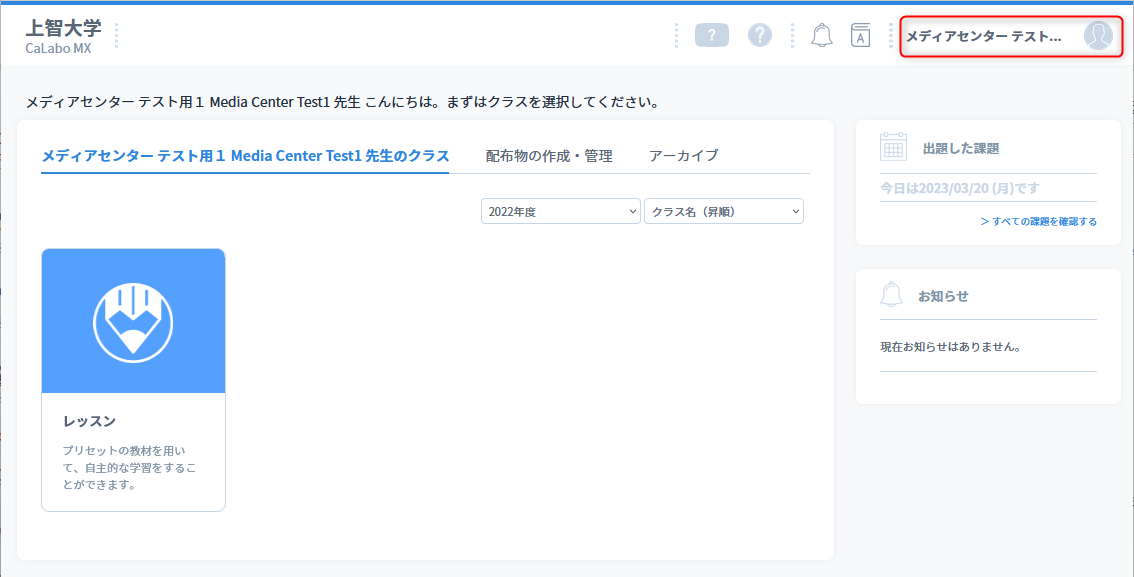
- Select “言語設定” (Language Settings).
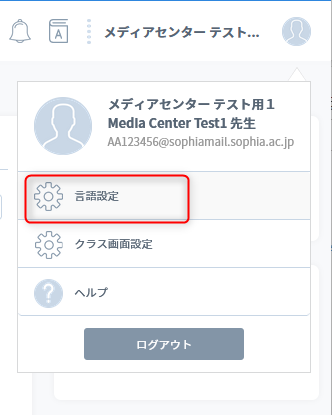
- Select “English”.
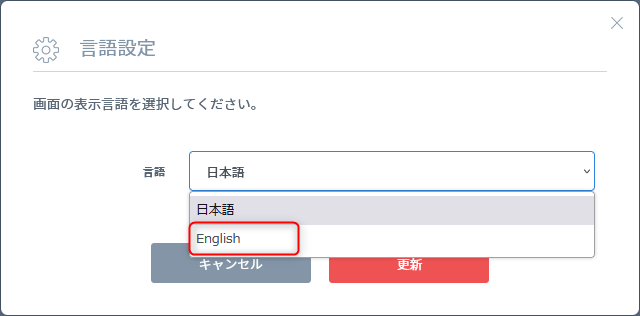
- Click “更新” (Update).
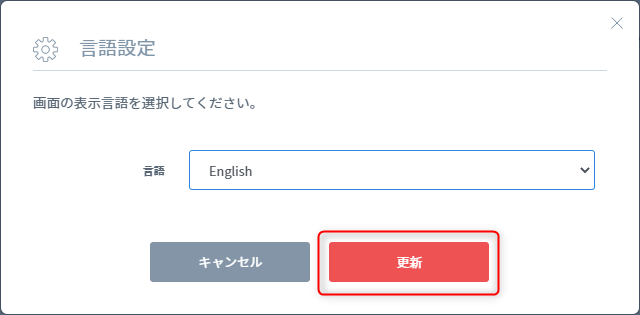
For Teachers
The creation of the class
In CaLabo MX, teachers register course materials in “Classes” (equivalent to Moodle courses) corresponding to their classes and make students participate.
Refer to the following to prepare for your class.
-
- Classes are created in the ICT Office
Please submit the form below at least 2 weeks before the first use of the class.
https://business.form-mailer.jp/fms/fcee0aac192134
*Temporary use may not be available depending on the availability of the day of the week and period.
- Classes are created in the ICT Office
- Add your teaching materials to the class. For more information, please refer to the manual below.
CaLabo MX Tutorial (for teachers) *Japanese version only as of March 2023
Advance Preparation
- Set up your PC so that it can connect to Sophia Wifi (sophiawifi2019).
Refer to the page below for using Sophia Wifi.
https://ccweb.cc.sophia.ac.jp/userguide/network/nw-05/ - Please prepare a wired headset (earphone + microphone) and check that it works.
*Refer to Headsets used with CaLabo MX for details. - Follow the instructions in the manual below to install the CaLabo MX Agent on your PC.
CaLabo MX agent installs manual - Students must join the class in order to use the class.
Please notify students of the “class code” (equivalent to a Moodle Enrolment key) on the Loyola class bulletin board, etc., and inform them to “join the class” in advance.
Teacher’s Manual
*Japanese version only as of March 2023
CaLabo MX Tutorial (for teachers)
CaLabo MX Tutorial Movie
For Students
Advance Preparation
The class will be held using the student’s PC.
*Smartphones and tablets cannot be used. Please be sure to use a PC (Windows or Mac).
Check the syllabus and class bulletin board in Loyola. When using CaLabo MX in the class make the following preparations before the first class.
- Set up your PC so that it can connect to Sophia Wifi (sophiawifi2019).
Refer to the page below for using Sophia Wifi.
https://ccweb.cc.sophia.ac.jp/userguide/network/nw-05/ - Follow the instructions in the manual below to install the CaLabo MX Agent on your PC.
CaLabo MX agent installs manual - Please prepare a wired headset (earphone + microphone) and check that it works.
*Refer to Headsets used with CaLabo MX for details. - Log into CaLabo MX and “Join Class” by entering the class code as instructed by the teacher.
Student’s Manual
*Japanese version only as of March 2023
CaLabo MX Tutorial (for Students)
For Mac Users
If screen recording is not configured for macOS, “Model” functions, etc., may not function properly.
Headsets used with CaLabo MX
- Please prepare a wired headset (earphone + microphone).
- Wireless headsets such as Bluetooth are not recommended as they may not work properly with CaLabo MX.
- A headset type (microphone is connected to an earphone) is recommended to prevent noise from the microphone rubbing against clothing.
- Recommended models can also be purchased at Kinokuniya on campus (Building 2, B1F).
Audio Technica ATH-202COM (as of March 2023)
[Recommended]
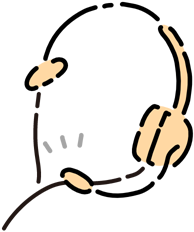
[Not recommended]
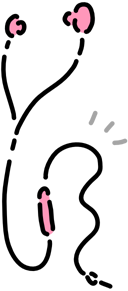
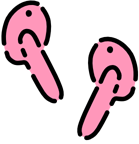
 ICT Office
ICT Office