Moodle (Modular Object-Oriented Dynamic Learning Environment) is free learning support software that is available by class and is available anytime, anywhere in an online environment on the Internet.
Teachers can publish syllabi or lecture documents, give assignments to students on the Web, evaluate them, carry out small tests such as multiple-choice questions or description problems, and manage academic results.
Students can download lecture materials, answer quizzes, and submit assignments on the Web.
In addition, by using the bulletin board function, teachers and students can exchange opinions and communicate with each other.
Starting Moodle
Start a browser (Google Chrome, etc.), and then enter the URL below.
https://moodle.cc.sophia.ac.jp/
When you access Moodle from the ICT Office website, click [Moodle]
on the left side of the window.
Log in
- Enter your ‘Login ID for system on campus’ and ‘password’ for Sophia ICT Account, then click the [Login].
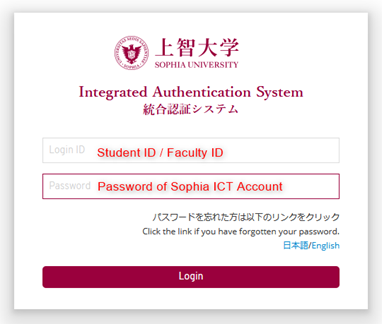
- After logging in, information and the list of Teachers & Course Categories are displayed, and then you can start to use Moodle. Follow the steps of ‘Registration of Courses’.
For Students
Refer to “Moodle Manual for Students” to know how to use Moodle.
https://ccweb.cc.sophia.ac.jp/en/userguide/general/moodle-student-manual-web-en/
For Teachers
Movie & Online Manuals
Please refer to the Moodle movie. (Only for faculty & staff members)
For more information, please log in to Moodle and refer to the teacher’s Manual.
* Technical staff supports you with how to use Moodle, such as making courses, at the Editing Room (Kyozai-junbi sitsu) on Bldg 2 B2F.
Important Tips
Moodle courses are NOT connected to Loyola.
Students will not be enrolled in a course unless they register for it themselves, so please guide them through the registration process on the Syllabus and at the beginning of class.
Since non-enrolled students may enroll in a course, please set the [Enrollment Key] if you wish to allow enrollment only for enrolled students.
How to Reuse a Moodle Course
Please do not reuse the course of the past year itself but duplicate it using the Backup & Restore procedure. Renaming and reusing the course itself will cause problems in various ways.
Hide courses of the past year that are no longer active.
Please “close an eye” from the list of the courses to hide them from students.
See Chapter 4, 4.7 (go to the category of your name, click on the “Manage courses” button and close the eye icon)
When a student unenrolls from a Moodle course, submitted assignments and other materials are no longer visible to the teacher. (After re-enrollment all records will be restored.)
Therefore, we make it impossible for a student to unenroll courses except during the registration period.
The old courses that remain “visible” after the class ends are an eyesore for many students, so please “hide” courses that are no longer needed as soon as possible.
 ICT Office
ICT Office